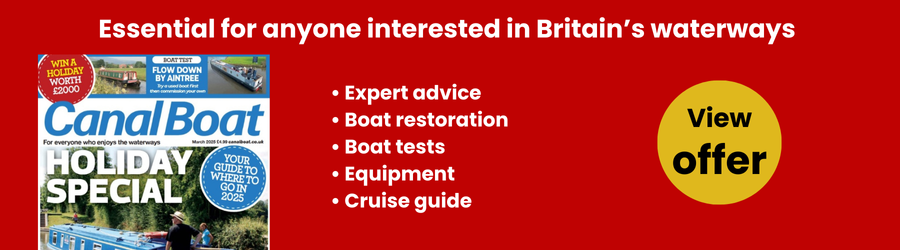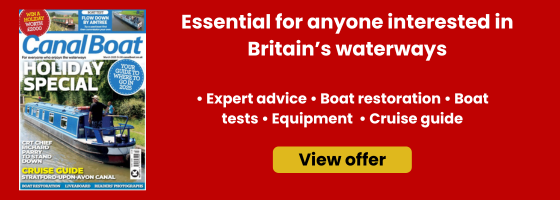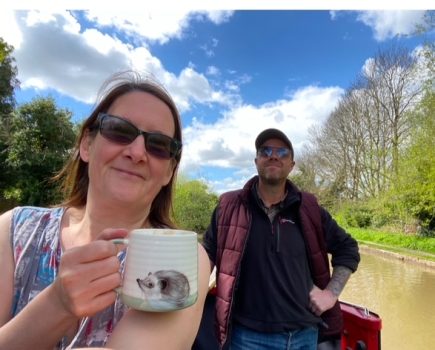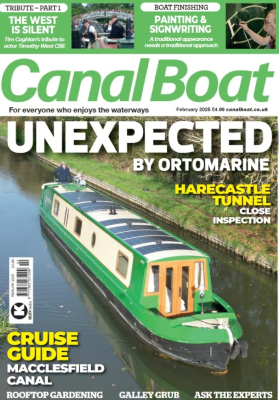By Phil Thane
Canals are great to get away from it all, but sometimes you do need to stay in touch with the other world. Or Facebook. But are you getting the best reception?
Being permanently online and available to all and sundry is wearying, just switching off the electronics and drifting along the cut is a great antidote to the stress of modern life. And then you start thinking about family left at home, the baby/cat-sitter, and how it would be useful to check out the next pub, restaurant or mooring online before deciding where to stop. Maybe the Water Way Web isn’t such a bad idea after all.
HARDWARE
You may not need anything you don’t already have, but you might need to configure it differently for it to be really useful afloat. If you have a ‘Smartphone’ then it can connect to the web via the 3G network (see below) allowing you to surf the net, answer emails and update social networks. But you may need to go out on deck, or at least stand by a window, to do it. Radio waves do not pass through steel.
Laptops generally do not have 3G built-in. Some ‘tablets’ do, but many do not. They do usually have Wi-Fi built-in and most people using these devices at home or at work connect via a Wi-Fi system to their home/office computer network, and thence out to the web. Wi-Fi is a very localised system, you might get a signal 50m or so from the Wi-Fi access point (or router) but it’s unlikely to work much further than that. Fortunately, many moorings, especially at hotels and pubs, offer Wi-Fi for patrons.
If you want to connect a device without built-in 3G to the 3G network, there are several options. You can connect it via a smartphone, you can buy a 3G ‘dongle’ that plugs into the device, or you can buy a 3G Wi-Fi system.
MAKING IT WORK
WI-FI
If you have a mobile device you use out of reach of your home/office network on a regular basis, then of course you can use it just the same on the canal. If your laptop rarely leaves the house you will have to delve into some menu options you’ve probably not looked at since you first set it up.
Laptops and the like usually have a ‘network manager’ icon in the ‘System tray’ which is generally either top or bottom right of the screen. They vary a little depending on what operating system your machine uses, but it usually has bars to indicate signal strength or looks a bit like an aerial with circles or waves around it. Clicking (or sometimes right-clicking) on it will bring up a dialog box that will display the available Wi-Fi networks. Each is identified by an SSID (Service Set IDentifier)
Android and iOS phones and tablets have a similar display of signal strength, but you will have to find a network option in the settings menu to connect to a network.
Most Wi-Fi networks are ‘secured’ so you need a password or phrase to use them. If the SSID looks like the name of the marina you are in or the pub you are moored outside, you need to get the password from there. Some places charge a fee, others make it free to customers, so you might have to buy a drink or two.
If you have a BT Broadband account at home then there’s a possibility you can use it on the boat too. BT have two different systems for their customers. First, a network of free ‘hotspots’ you can log into with your BT email address and password. Most hotspots are in urban locations, but you might pick up one on an urban canal, or if you moor near a hotel that has the BT system for guests.
BT Fon is the other option. When you set up a BT Broadband system you have the option to enable BT Fon. If you do, a small proportion of the bandwidth available to your home is made available to anyone else with a BT Fon account who happens to be within range. In return for providing this service to others, you in turn can piggyback on other customers’ systems when you are away from home. If you moor near someone who uses it, you’re in luck, providing you enabled Fon on your system before you left.
Bear in mind that just like 3G, Wi-Fi is a form of radio communication and it won’t work through steel. You’ll probably have to take the laptop outside the cabin. One way around this is to purchase a Wi-Fi ‘dongle’ and connect it to the device with a USB extension lead. With the cable going out through a window or door and the dongle mounted on the roof you can use your device in the comfort of your cabin. Some dongles have the option of connecting to an external aerial, but not many.
The snag with putting a dongle outdoors is that they are really intended for ‘road warriors’ working in coffee shops and bars, they aren’t intended to withstand the rigours of a British summer. They’ll probably survive the heat, but water spells death to electronics. Some form of waterproof case is a must. As a temporary measure a plastic bag and a rubber band or sticky tape will do, but a plastic box would be better. An empty CD/DVD drum as shown in the photo works well. It’s worth trying the dongle flat, upright and somewhere in between to see which gets you the best signal.
Wi-Fi dongles are widely available from computer shops, your ISP or online. Prices range from around £5 to £10. USB extension leads start at under £1 for a basic 1.8-metre version that’s just about long enough reach from dinette table to cabin roof.
3G
‘G’ refers to Generation, the first digital phones that replaced the analogue bricks in the 1990s were the second generation (2G). That’s still the system used for phone calls and text. It is possible to connect to the Internet via 2G but it’s painfully slow. 3G was created as a mobile data network and is much faster. Now the switch to digital TV is complete the UK government has auctioned off the bit of the radio spectrum the TV broadcasters don’t need any longer to mobile phone companies for a 4G service., which promises to be even faster than 3G. So far only one company, EE, is offering it, but others will follow soon.
The 3G service providers like to advertise that they cover more than 90 percent of the UK (EE claims 98 percent), but they base that on residential addresses, there are huge areas of the country without 3G. Unless you are a fan of urban canals you might struggle to get 3G on the cut. Operators charge substantially more for 3G usage, check the terms and conditions of your contract. Monthly contracts usually have a tight limit on how much data you can download. 3G on PAYG is just downright expensive.
Checking email on a phone or using a social networking app to fire off the odd libellous comment to CB’s Editor is okay, but if you want to do more serious work you can’t beat a bigger screen and proper keyboard. Fortunately, all you need to get a laptop on to the 3G network is a smartphone and a cable to connect them; USB on the laptop end and either micro USB or the phone’s proprietary plug on the other. In most cases the lead used to recharge the phone will do nicely. The process is known as ‘tethering’.
You might not even need the cable, some smartphones have a ‘personal hotspot’ feature that allows them to act as a go-between to convert 3G signals to Wi-Fi and vice versa. The only snag with this on a boat is that the phone may need to be outside to get a good 3G signal, and then the laptop probably won’t connect in the cabin. It’s all that steel again.
Using an iPhone go to Settings > Personal Hotspot and set ‘Personal Hotspot’ to ‘On’. This works for either cabled or mobile hotspot. On an Android device go to Settings > Wireless & Networks and choose either USB Tethering or Portable WiFi Hotspot.
Regardless of which type of phone you use, the cable connection or Wi-Fi will appear to your laptop to be just the same as any other connection. Though a bit slower.
If you are one of the 75 percent of people without a smartphone then you could use either a 3G Dongle or a 3G personal Wi-Fi router. The dongle looks much like a Wi-Fi dongle and plugs into a USB port; once again a cable might be necessary to get the dongle outside. You need a 3G account with a service provider and very often the dongle comes free when you sign up. The 3G personal Wi-Fi hotspot combines a 3G network connection with Wi-Fi, so you can connect phones, tablets, laptops etc without cables.
Yet again the steel might be an issue, so probably the best bet for boat owners is the TP-Link Wireless router. This has USB and Ethernet ports and Wi-Fi capability, but no 3G built in, you can use it inside the cabin connected to a 3G dongle mounted outside.